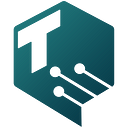Entrepot Self-Minting Tool Review
On April 27th we publicly demoed our self-minting tool for the fist time! Over the next 2 months we will be on-boarding creators and assisting them in use. Our short term goal is to become completely hands off so anyone can create, launch and manage their own collections. This post outlines all the functionality available with the tool and who can start to access it.
Login Options
We currently support StoicWallet and Plug Wallet login. You will need to be whitelisted in order to gain access. We are only whitelisting currently scheduled projects at this time. Our goal is to open this up to everyone and we will keep you all updated on changes in the whitelisting process.
Creating a Collection
A single user can have multiple collections, every collection can have multiple launches. Step one for a new user is to create a new collection
Descriptive Information
Users will be prompted to fill out descriptive information for their collection including a name, creator/team name and descriptions of varying lengths.
Keywords and Social Media
We collect keywords for all collections, these are not currently in use but soon will be used for advanced filtering and sorting of collections to provide a more robust browsing experience. Social media links will be displayed on the marketplace page.
Branding
Every collection is required to upload at least 3 different images. If an image doesn’t fit the outlined specifications it will not be formatted properly on the page but will still be displayed. We have not made a decision on who will be displayed on the homepage, as more collections onboard it will become impossible to put everyone up. For now we are allowing anyone to submit a homepage banner so we have it on file.
Payment Information
Project may select a royalty fee from 0% — 10%. This is a percentage of sales on the secondary market paid by the seller directly to the team wallet. This doesn’t have to be the same wallet you used to login with.
Creating a Launch
Once your collection is created you will need to set up a launch. One collection can have multiple launches. A great example of when multiple launches would be used is with the IC PXY Team. They sold 1500/6000 assets and plan on launching the rest of the collection in batches upon milestone completion.
Sale vs Airdrop
Users can select whether to set up a proper launch page or airdrop all NFTs. If airdrop the user will need to supply the list of addresses themselves. If an address should receive multiple airdrops that address should appear on the list multiple times.
Launch Scheduling
Every launch needs a name, this is internal only. At our current stage users should select the launch date/time agreed upon with the team at ToniqLabs. In the future this will not be necessary.
The end date/time is when the mint page should be taken down, it has nothing to do with when the marketplace opens, more details on this later on.
Airdrops
If you would like to airdrop a portion of your selection just upload a CSV list of addresses. If an address should receive multiple airdrops that address should appear on the list multiple times. By automating this with the tool there will be no more waiting for airdrops!
Sale Pricing
Users can choose between a blind sale or open sale. The blind sale what you usually see on the launchpad it is when users cannot see which NFT they are minting. An open sale allows end users to see every NFT available and choose the one they want to buy.
Users will specify the total size of the collection (including airdrops) and the standard price for 1 NFT. Users many also add up to 3 additional bulk buy options. In the above image the user has opted to give a discount when using bulk buys.
Whitelisting
We offer two types of whitelisting: Early Access & Public Sale Discount. Early access whitelisting allows users to purchase a limited number of NFTs prior to the public sale. Public sale discounting grants users a discount during the public sale with an unlimited number of purchases.
For both types of whitelisting you may have as many groups as you like. Groups should be uploaded in a CSV formatted list of addresses. If an address is part of multiple groups they will be displayed the lowest price option available to them at that time.
Closing Sale and Marketplace Opening
When the marketplace opens is up to you! You may opt to include a grace period between when the launch starts and when the marketplace opens. In the example above a 7 day grace period is selected so the marketplace will open either when the collection is sold out or 7 days passes (whichever comes first).
If your launch end date is reached before all NFTs are sold out you may opt to either have the remaining burn or sent to the team wallet.
Team Reserves
Teams may allocation a portion of the NFTs to be saved to their wallet. We will save the indicated number starting with mint #1.
Asset Upload & Generation
Users can upload the complete artwork and associated metadata or individual layers to be generated on chain. Right now we support png, jpeg, svg, and gif. If you have another file type (mp4, mp3, etc) please reach out to us first to we can assist you on how to best prepare files. We will be adding native support for these file types in the future.
Additionally, we have set a 10 GB limit on uploads. If your collection exceeds this limit please reach out to us and request an increase in storage allocation.
Complete Assets
If uploading less than 50 unique assets you can upload them individually to the portal and specify how many copies of each asset should be minted. If uploading more than 50 they should be put in a single folder compressed into a ZIP file and then uploaded.
In both cases you should upload the associated metadata to enable rarity and filtering. Example metadata.
On-Chain Generation
If opting to use on-chain generation for your collection the first step is to create you categories. Examples of categories may be: Background, Body, Face, Right Hand, Hair, Pet.
Within each category you will upload the layers, give them a name (to be used in filtering), and a percent occurrence. This allows users to specify exactly how rare each trait should be.
Submitting
Once asset upload is complete you may submit your collection for review. For the next 30–60 days ToniqLabs will review all submissions to ensure information is correct and identify common errors before removing this step completely.
Currently Scheduled Projects
If you are currently scheduled for launch lets get you set up! Please send us the principal Id of the wallet you would like to login with and we will whitelist you right away.